Upgrading your browser as suggested in the article Security Updates Affecting Access may not work if you are using Internet Explorer. The reason is that Microsoft choose to not update security settings when Internet Explorer is updated, unlike the other major browsers. It will use your existing settings that could still be using older, less security SSL methods - called ciphers.
This is a simple fix! You will need to change some advanced settings in your Internet Options. With Internet Explorer open, click the gear icon in the upper right-hand corner of the browser window beside the home and star icon. Within the drop-down menu that appears click "Internet Options".
Next a window will appear. Click the tab that says "Advanced Options." You will be presented with a list of choices and check boxes. Scroll down to you get to the section containing the different SSL and TLS options (these are the ciphers). When this appears, you may notice that TLS 1.1 and TLS 1.2 or some combination of those may be unchecked, and TLS 1.0 may the only option checked. Check TLS 1.1 and TLS 1.2 then click "Apply" and "OK". Now reload https://www.swingsurgeon.com
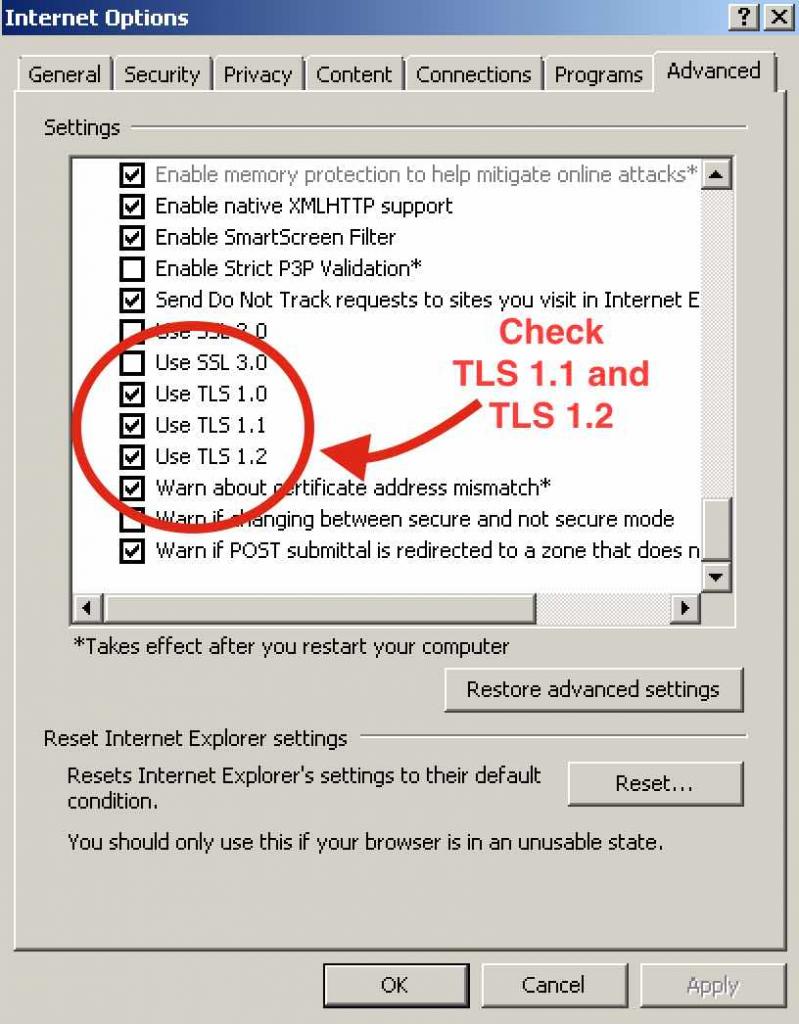
Internet Explorer Advance Options
